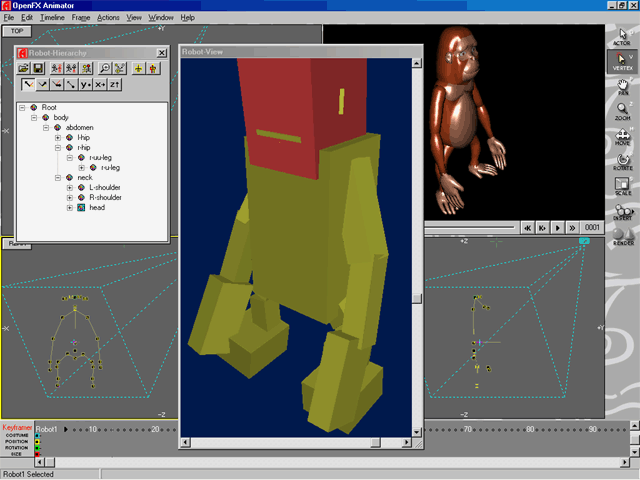
Enables posing of a Robot actor. Robot movement is animated by specifying a specific pose for each keyframe. The animated sequence of Robot Poses will generate smooth character motion.
To Pose a Robot, select the Robot Actor and choose the Vertex Selector Tool (or press the V key). When Robot edit mode is entered, the Robot Hierarchy dialog and Robot View window will appear. The Robot Hierarchy dialog and Robot View can be changed in size and moved around the screen.
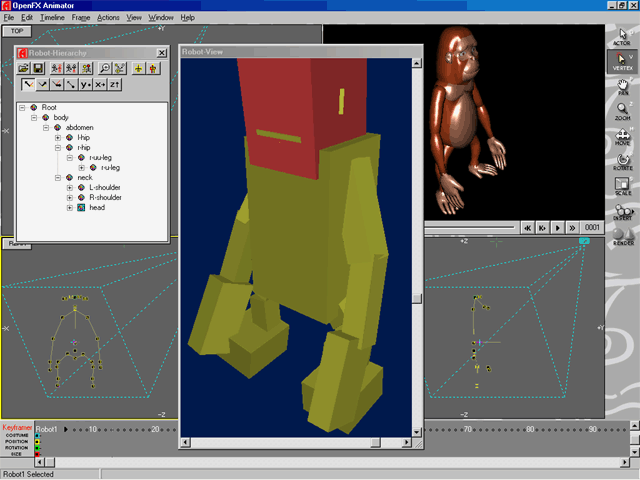
A selected Joint is pivoted by clicking in one of the Working-Volume windows and dragging the mouse to the left or right. The selected joint is highlighted in both the Skeleton (Working-Volume) and the Robot Hierarchy Treeview.
| Select a Joint by: |  |
||
| 1) | Clicking on a Robot Joint in the Working-Volume. | ||
| 2) | Clicking on an icon in the Robot Hierarchy Treeview. | ||
The Robot Hierarchy dialog provides a Treeview and Toolbar for selecting a Joint to pivot about and perform other editing actions. A comprehensive set of axes around which the joint may be pivoted is provided. One set of axes is relative to the hierarchical structure and the other is relative to the Robot as a whole.
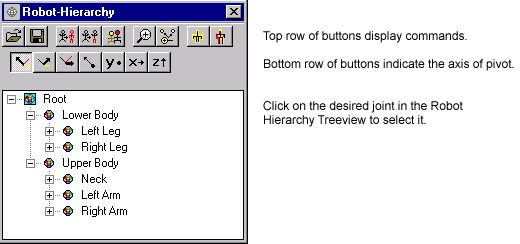
| Commands | |
| Load Pose from file. | |
| Save current Pose in file. | |
| Reset current Pose to the pose of the inserted Robot Actor. | |
| Reset Selected Joint. | |
| Copy Pose from last keyframe. | |
| Zoom in on the selected joint or its Pivot point in the Robot View Window. | |
| Toggle Zoom in position to the Selected Joint or Pivot point. | |
| Enables the skeleton to be drawn superimposed on the shaded Robot view. | |
| Draws the bounding boxes transparently to reveal the skeleton inside. | |
| Pivot Axis - Local to the selected Joint. | ||
| Pivot about axis from parent joint to it's parent. | 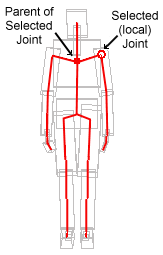 |
|
| Pivot at a right angle about axis from parent joint. | ||
| Pivot at a right angle to the above two.about axis from parent joint. | ||
| Pivot child vertices around the selected (local) joint. | ||
| Pivot Axis - Global to the Robot. These axes are the same ones that are available in the Designer and their orientation can be set when the robot is built. | ||
| Pivot about an axis running from the back to the font of the robot. | ||
| Pivot about an axis running from the right to the left of the robot. | ||
| Pivot about an axis running vertically down through the robot. | ||
The Robot View provides a local (perspective - any angle) view of each Robot Actor showing selected joint and pivot axis.
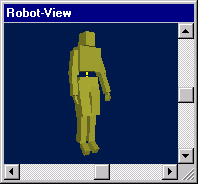
The Robot View will always be centered on the selected Robot and show it's pose. Pan the Robot-View or use the sliders to change your view point. Note that the Robot View is independent of what the Robot is doing (moving, rotating, etc.) on the stage. In the Robot View, the selected joint is indicated by a large white circle and the axis about which that selected joint will pivot is shown as a white line.
The Robot-View can be displayed as wireframe by unchecking the "Use OpenGL for Robot Pose" checkbox in the General tab page of the Preferences dialog.